Tutorial: How to Add Interactivity to Your YouTube Videos
This tutorial will take a look at how we can add clickable calls-to-action to the YouTube platform.
Welcome to this tutorial series on adding interactivity into some popular online video players. This is part one of two, and will cover YouTube interactivity.
As video creators and publishers, it's important for us to create a great user experience for our viewers. Not only does that include producing a compelling video for our audiences, but also considering what happens after they're done watching our videos.
There are some pretty cool interactive features that are built right into some of the more popular online video channels (Figure 1, below). Let's take a look at how we can add clickable call-to-actions to the YouTube platform.
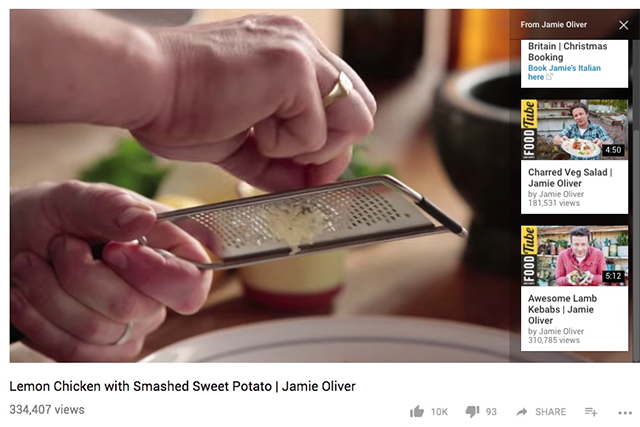
Figure 1. Calls-to-action in YouTube videos
YouTube’s Interactive Features
Starting with YouTube in the fully free account option, I fully recommend researching the YouTube help page to get a full overview on their interactive features (Figure 2, below). Cards and end screens are what we'll discuss in this tutorial. Both of these allow for publishers to create clickable callouts within a YouTube video.


Figure 2. Researching Cards on the YouTube Help page
These callouts can prompt your viewers to watch more of your videos, subscribe to your channel, and even go to an approved website (Figure 3, below). They also work on mobile devices, which is a huge improvement from YouTube's old interactive feature, called Annotations.


Figure 3. Clickable callouts can prompt viewers to watch other videos you’ve posted or subscribe to your channel.
You can add these features to a video's settings in Creator Studio when signed into your account on YouTube.
End Screens
End screens are designed to appear at the end of a video. The video must be over 25 seconds in length in order to use these features. To start, click the Add Element button, and you’ll see everything you're able to insert into an end screen (Figure 4, below).

Figure 4. Choose an End Screen template here
I like to think of these as the next step in a viewer's journey with your content. If your viewer has made it to the end of your video, then there's a good chance that they'll want to watch more of your content. You can use end screens that feature a video or a playlist. There's an incredible feature that I think is worth selecting, and that's to have YouTube decide which one of your videos is best for the viewer (Figure 5, below).


Figure 5. Here you can select a video or playlist for your viewer, or have YouTube choose your viewer’s next video from your channel.
A big part of how YouTube ranks your videos based on watch time with your videos. So, the longer you keep someone watching your videos, or even on YouTube in general, the better it is for best YouTube SEO practices. Letting YouTube's algorithm work and pick a video for the viewer seems like a smart way to increase that watch time. No matter what you decide, you can always go back and change this option to experiment.
Another important element to consider adding to these end screens is the subscribe option. Again, the more you can encourage viewers to watch your content, the better your videos will rank on YouTube. Building subscribers can help in growing your audience and will encourage viewers to come back to watch more of your videos as they get published.
Related Articles
This tutorial will take a look at how to add clickable watermarks, links, and calls-to-action to the Vimeo platform.